



Before installing the EcmSpy Software, the Mono runtime environment needs to be installed. The Mono setup executable can be downloaded from the Mono download area and installed afterwards. Please follow the software manufacturers installation instructions. It is required to install the Mono version 2.10 runtime environment, because otherwise the EcmSpy application will refuse to start!
To connect your PC to the ECM, a USB-to-serial convertor cable or a Bluetooth wireless adaptor is required. It is recommended to install all drivers for the respective device now, following to the manufacturers instructions.
To install EcmSpy on a Microsoft Windows system, open the downloads page at the EcmSpy.com site, then download the application. The downloaded installer is named 'EcmSpy_Mono_2.0-Setup.exe'. Start the installation procedure by double-clicking the installer application. The installation process is quite similar to any other Windows application. If no suitable Mono runtime environment was detected on your computer, you will get a message box and the installation will stop then.
Next the license agreement will be displayed. Please read the license agreement carefully before proceeding. You must accept the terms of this agreement before continuing with the installation. Click the "Next" button to continue.
The following panels will ask for the destination path for the EcmSpy software (default path is "C:\Program Files (x86)\EcmSpy_Mono") and the name of the Start Menu folder ("EcmSpy"). It is strongly recommended to keep the default settings, then confirm by clicking the "Next" button.
Now the setup program copies all the required files to the destination folder. After the copying is done the PATH variable will be adjusted, if it didn't contain the Mono path already. A message box will inform you about that. You will have to log off and on again after the installation is finished to activate this new setup. A restart after installation is not required.
You will find a new directory in your "Documents" (also named "My Files" in older Windows versions) library, named "ecmspy" and containing four subfolders:
Please log off and on now if the path had been adjusted during installation. You will find a new shortcut on the desktop, double-click it to start the EcmSpy program. On slow computers the startup will take up to 15 seconds while the Mono runtime engine is started, which is then executing the EcmSpy assembly. You will notice a lot of harddisk activity during startup, please be patient and do not double-click the EcmSpy icon again.
The EcmSpy application itself does not require to install any kind of drivers. However, if you plan to connect your computer to the ECM, you might have to get a connection lead or a Bluetooth wireless dongle and probably install some drivers to make this hardware work and set up a virtual COM port for the application to talk to. Please follow the installations guide provided with the driver software in that case.
The EcmSpy application embeds software from FTDI, to directly connet to a FTDI USB-to-Serial convertor cable, without the necessity to supply a virtual COM Port. If no drivers for a FTDI USB-to-Serial convertor cable are installed, a (would-be) error message will pop up when starting the EcmSpy application:
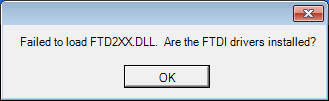
This messsage can safely be ignored or fully suppressed by installing the drivers for a FTDI USB-to-Serial convertor cable. In case the required driver are installed, this message however indicates an error and you should check your computer setup. Please follow the instructions available from the FTDI website then.